resverter overview
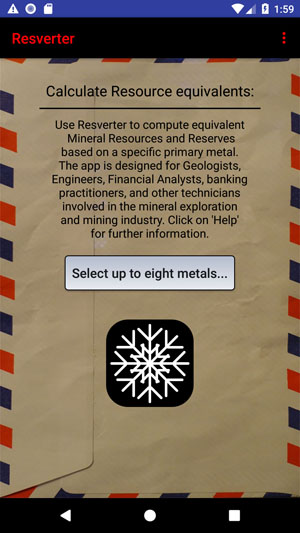
On the Resverter homepage click on the 'Select up to eight metals...' button to commence the Resource/Reserve equivalent calculation process.
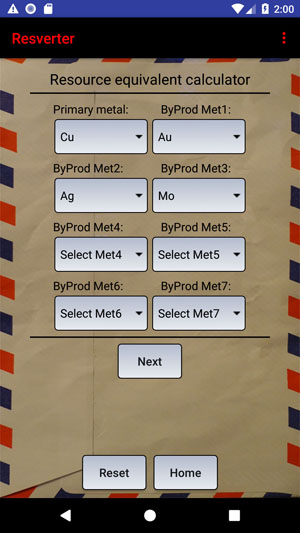
Select the metals to be included in the calculation - up to eight may be chosen. Resource and Reserve equivalents will be expressed in terms of the 'Primary metal' selected. At least one other metal must be selected in addition to the primary metal. Press 'Next' to go to the commodity prices section of the app.
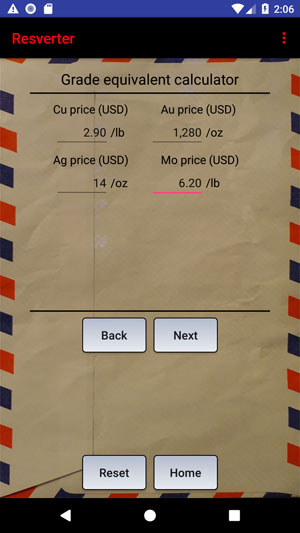
Enter the prices of the selected commodities in US Dollars. The price units will be displayed automatically. Press 'Next' to go to the Resource section of the app.
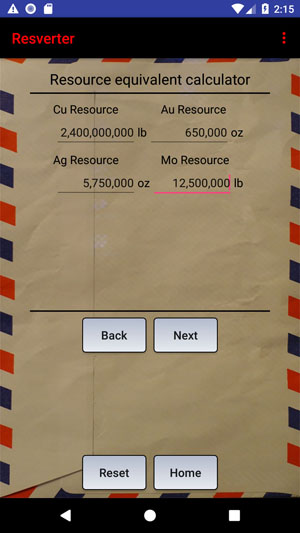
Enter the Resource figures for the selected metals according to the units displayed. Press 'Next' to go to the Reserve section of the app.
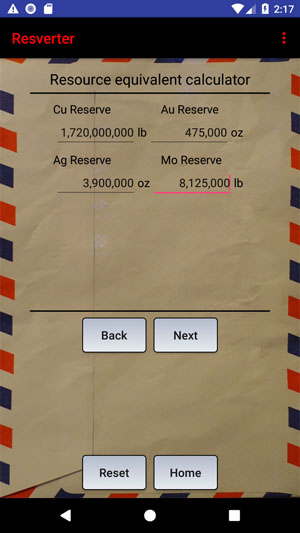
Enter the Reserve figures for the selected metals according to the units displayed. Press 'Next' to go to the Resource revenue section of the app.
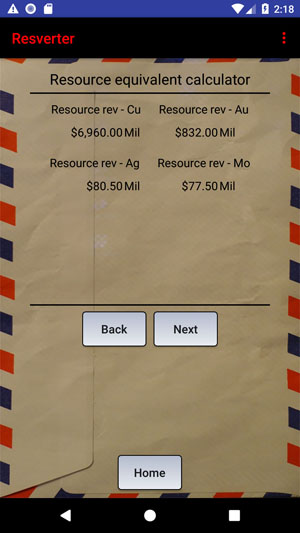
The Resource revenue page gives the revenue for each commodity based on the Resource input parameters. This information is useful as it shows the individual contribution of the various commodities to a deposit's (potential) Resource cash flow. Press 'Next' to go to the Reserve revenue page of the app.
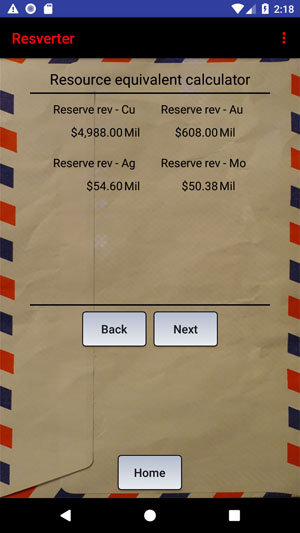
The Reserve revenue page gives the revenue for each commodity based on the Reserve input parameters. This information is useful as it shows the individual contribution of the various commodities to a deposit's (potential) Reserve cash flow. Press 'Next' to go to the equivalent Resource and Reserve page of the app.
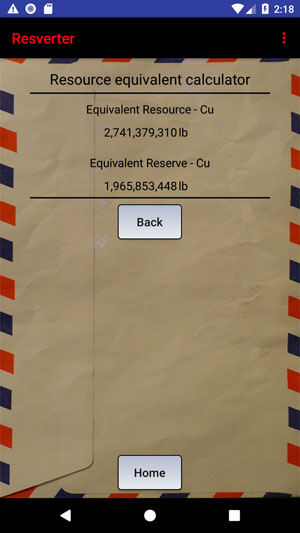
The Resource/Reserve equivalent page contains two elements - the equivalent Resource expressed in terms of the primary metal, and the equivalent Reserve stated in terms of the primary metal. Financial calculations can now be easily carried out using the equivalent Resource and Reserve figures.